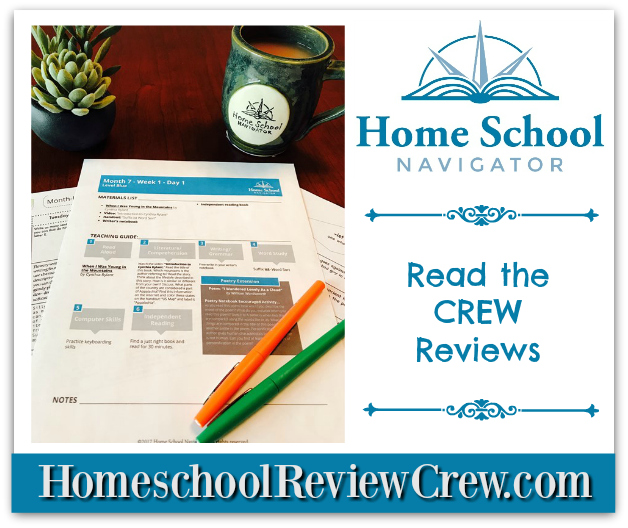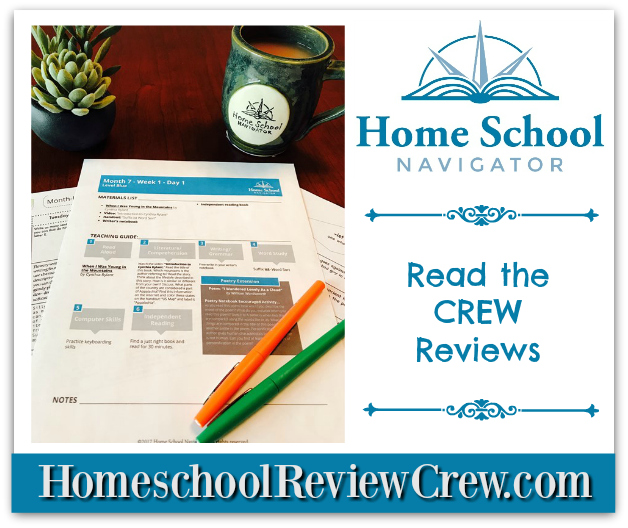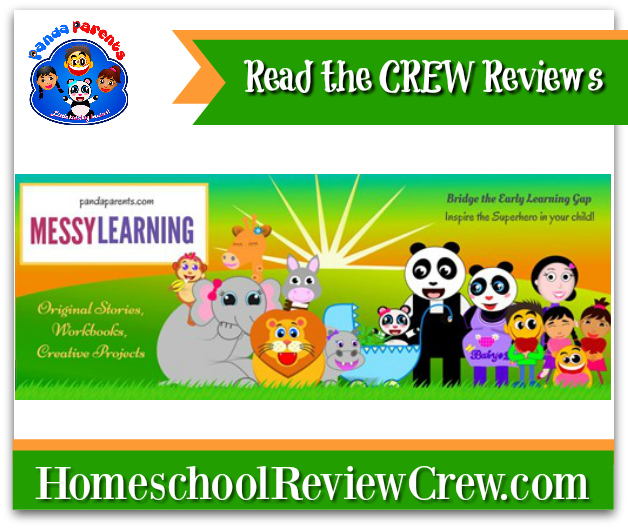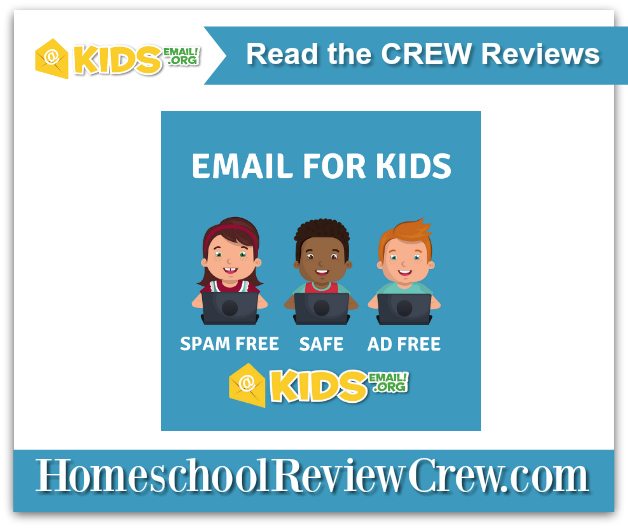For the past month, the kids have been working on a new reading and language arts curriculum.
Home School Navigator Reading and Language Arts Curriculum is the brainchild of Ashley Lenhart and Beth Strock, who students will become very familiar with through the program as both Ashley and Beth are featured in video lessons and read aloud for the program.
Home School Navigator is a comprehensive curriculum that offers 36 weeks of learning per level. Each level offers word studies, vocabulary, book units, video lessons library and review games.
There are six available levels with Home School Navigator - Red (which is leveled for approximately a kindergarten reading level) on through Indigo (approximately a fifth-grade reading level). For this review, we will be focusing on Level Green (3rd Grade) and Blue (4th Grade) because they are the levels my children used. However, I was able to look at all six levels before making a final decision on these to levels and can say that all six levels are structured the same way.
Upon logging into the Family Dashboard, you have access to all enrolled students. Students can customize this area with their photograph. This screen also displays what level the student is currently working on as well as the percentage of the level they have completed. Each level is comprised of 9 months of instruction with 4 weeks each month. Each student has their own individual password and once that is entered, will bring the student to their currently assigned level and their assignments.
Assignments are listed out by month and week format. So, 2.1 would be the 1st week of the 2nd month of lesson. Clicking on a particular week will then bring up that week's assignments using a month/week/day format (2.1.3 would be the 3rd day of the 1st week of the 2nd month of assignments). This screen shows the day's assignments as well provides the day's videos and lists all worksheets to be done that day.
Each day starts with a schedule provided by Home School Navigator. This schedule lists what books and handouts will be used that day, as well as what each of the assignments will cover. Having this schedule helps for the parent to determine which assignments they want the student to work on that day if they choose not to complete all assignments and it also works well as a checklist to mark of what has been completed.
For many of the read-aloud books, Home School Navigator provides links to videos of the books being read aloud either by Ashley or Beth. This is optional but works well for those like me who do not have access to a well-stocked public library and allows for the student to still enjoy the read-aloud books.
These read-aloud links are hosted by YouTube, but again, are completely optional and are not required viewing (the child reading the physical book is preferred) to use Home School Navigator. They include a wide selection of books, many of which I have never heard of prior. For levels Green and Blue, the kids will read (and reread on the following day) 58 books, including 4 chapter books that have an Interactive Notebook element included with it (more on that in a few). Authors featured are Laura Numeroff, Eric Carle, Paul Galdone, Tomie dePaola, Steven Kellogg, Patricia Polacco, and Chris Van Allsburg among many many others.
At the end of each day's assignments, there is the option to upload all physical work into the database for recordkeeping, or to mark the assignment completed without scanning and uploading the work. Marking the assignment complete allows for the progress bar for the level to advance. However, forgetting to mark the assignment complete does not restrict the student from moving on to the next day's lesson so if the student forgets, they can still continue with the lessons.
Most assignments are planned for the first 4 days of the week. Day 5 is typically a light day to be used for catching up on work that might not have been completed.
Students are also encouraged to read a minimum of 30 minutes a day from a book of their choosing. The program does teach the student how to select a book that is "just right" for their reading level. These books are independent from the program and are selected by the student based on their preference.
How We Used It:
After taking a bit of time to look over the levels that I might possibly want to use with the kids and decide on Green for Garrett and Blue for Ashleigh, I downloaded the individual files that contained all the paperwork for those levels and printed out the first weeks worth of work. We decided to start at 1.1.1 for both levels.
Unfortunately, my laptop took an unfortunate tumble and I have been left without a computer for some time (I am still without at the time of this writing) and I worried how we would be able to efficiently review an online curriculum. Because of this, I want to approach this review a bit different because you might find yourself in a very similar situation. I am happy to report, I was able to use this program without a computer. Yes, you heard that correctly -- I used a completely online curriculum without a computer, using my television, a Fire TV, and a Kindle.

I have tried to use a few other online curricula using my Fire TV since the loss of my computer and unfortunately, it proved to be nearly impossible. The format of the websites would not allow for the Silk Browser on my Fire TV to properly render the buttons for videos or the text would be extremely hard to read. However, the Home School Navigator website runs smoothly on the Silk Browser, allowing me to enter passwords, click on videos and check work as completed easily.
Having a wireless printer that connected to my wifi network helped in being able to print the materials that I needed each week, however, for those without this capability, it would easy to go to a public library to print the necessary materials. Parents have the option of downloading all the worksheets at one time or they can print directly only the ones they want from the assignment list for the day.
I will admit that the printer will get a workout from this curriculum. Some weeks require more printing than others do, however, on average I print about 10-20 pages per level each week. Month two includes even more printing with the introduction of the
Interactive Notebooks that are included in Levels Green, Blue, and Indigo (more on this in a moment). Since we opted to do all the assignments each week, this meant more printing than would be included when picking and choosing assignments. Each week, I would print out the necessary papers for both Green and Blue, staple them together and the kids would work through their pack.
An optional component of Home School Navigator includes journaling. Each day, students are asked to journal in their notebooks for roughly 20 minutes a day. I had both Ashleigh and Garrett to use work on this journal at least once a week (depending on how much writing other assignments we were working on that day included), sometimes more. They could write whatever they wanted, and I told them I would not focus on correct spelling so long as they actually spent that time writing.
I was actually surprised that Garrett didn't seem to mind doing this portion of the curriculum and I'm going to end up keeping these early journals for fun memories when they are older.
Garrett also enjoyed doing the optional cursive practice for his spelling words each week.
I originally thought Garrett wasn't all that thrilled with the curriculum (Garrett hates language arts) and he didn't seem very enthusiastic with the selections for the first few weeks, where the read-alouds focused mostly on variations of Cinderella and elements of fairy tales. However, I was pretty surprised when he filled out this Venn Diagram comparing the original Cinderella to a story entitled Abelita (A Mexican/Spanish variation of the story). I realized he was paying much more attention to the stories then I had originally thought.
 |
| My son filled out a Venn Diagram!!! |
This was further confirmed when, on Monday, we worked on another language arts assignment and Garrett asked if we could work on Home School Navigator. Garrett NEVER (and I do mean NEVER) asks to do anything that involves reading books or writing in journals.. Yes, Garrett, you can do Home School Navigator.

In the second month of the upper levels (Green, Blue, and Indigo), students are introduced to Interactive Notebooks which are similar to a lapbooking element but without the cutesy pictures and bright colors. Instead, it gives students an interactive way to focus on elements in story writing, vocabulary, and provides a platform for a deeper, more meaningful discussion in regards to the story being read. The components of the Interactive Notebook brings the child's focus on specific elements in the story as well as encourages the student to learn to recognize those elements in other writings. While they are included with the Home School Navigator curriculum, they can also be purchased individually to be used with independent book studies.
Ashleigh is in the 2nd month of the Blue level and for week one, she was introduced to the
Interactive Notebooks. Her first notebook is
The Invention of Hugo Cabret. After I printed out the pages for her notebook, she had fun cutting each piece and placing them into her composition book. Then, as she reads the assigned reading for each day, she retrieves her composition book and works through the elements that correspond with her reading. So far, besides her reading book, she had only needed a dictionary to help fill out the vocabulary sections.
Each Level includes four
Interactive Notebooks through the course of the curriculum. With Blue, Ashleigh will also complete Interactive Notebooks that on Sadako and the Thousand Paper Cranes by Eleanor Coerr (a historical fiction selection), Because of Winn-Dixie by Kate DiCamillo and Shiloh by Phyllis Reynolds Naylor (two realistic fiction selections). Garrett's Interactive Notebook assignment begins next week in Month 2 Week 2 with the Green Level. His first notebook will be for the selection Ahyoka and the Talking Leaves by Peter and Connie Roop (a historical fiction selection). Charlotte's Web by E.B. White (fantasy selection), Sarah Plain and Tall by Patricia MacLachlan ( a second historical fiction selection) and finally a memoir entitled 26 Fairmount Avenue by Tomie dePaola. Each of these Interactive Notebooks, as well as the 4 selections for the Indigo Level and a few selections for younger students, are available for individual purchase from the website.
Now, for the sticker shock. I almost never mention the price tag on a curriculum. However, I know as a parent on a fixed budget, there is curriculum that while I really like it, I cannot justify paying a hefty price for. Home School Navigator is NOT one of these curricula. At $97 per student, my initial reaction would be that it is a bit pricey. HOWEVER, I want to stress that there is so much to this curriculum that I do believe that the price is a bargain. Between the video lessons, the video read alouds, the completely planned out curriculum with hundreds of handouts, and the four interactive notebooks (typically priced at 8 dollars each), I find that Home School Navigator provides plenty of bang for your buck.
For more information, please visit the Home School Navigator website. You can also find Home School Navigator at the following social media sites: