As the kids have gotten older, I've really come to appreciate ways that make scheduling classes and record keeping easier. Just being able to quickly mark an assignment as complete and enter a test grade makes things flow more cohesively each day. While I do keep a physical planner as my "rough draft" planner that I do not mind marking things out or erasing things, I was happy to be able to review the Annual Membership Plan from My School Year Homeschool Record Keeping.
My School Year takes the guess work out of planning by offering a neat feature called Teacher's Aide Homework Helper that walks you through the steps of adding students, planning classes, scheduling assignments and exploring other features of the program that you might overlook. It also brings to your attention items that need addressing, such as marking a class as complete or to enter grades. In the example below, Garrett will be starting Introduction to Architecture next month, but I haven't gone in and added the individual lessons to the schedule yet - the Teacher's Aid alerts me that I need to go in and add the lessons for that class.
Using Garrett's Architecture course, I'll show how easy it is to add classes to the schedule. Garrett will be doing coursework for this class two times a week for 37 weeks. From Garrett's Planbook, I select " + New Class " from the top which brings me to the screen to add his course.
From the Add New Screen, I can list the class (Introduction to Architecture), specify what type of subject it is (an elective) and I can select the days of the week that he is expected to complete work for this course. I can also select a time frame for him to work on this course, but at this time, this isn't necessary for us. From this screen you can also choose your grading options and more advanced options like an AP or Dual Credit selection for high school students.
One the class has been added to the planbook, it's time to start adding the lessons. Planning the assignments themselves is super easy and you have different options to do so. From the Planbook, you simply click on the "Actions" button and a drop down menu gives you the option to View and Add lessons.
For individual lessons, from the next screen, simply add the information for the lesson - the title, the date it is assigned for and any grade value, how much time you want the student to spend on the assignment and what type of grade the assignment will be considered (test, daily assignment, laboratory experiment, ect). Simply click the add button and that assignment is now scheduled and added to your planbook.
However, our Architecture course is two days a week for 37 weeks, so adding each lesson individually isn't the best option. My School Year gives you options to quickly add multiple lessons using the "Create-A-Plan" option located on the same page. This brings you to another screen where you have options to make quick work of multiple lessons. (My School Year includes both written explanations as well as video tutorials to help understand this option and fully utilize it).
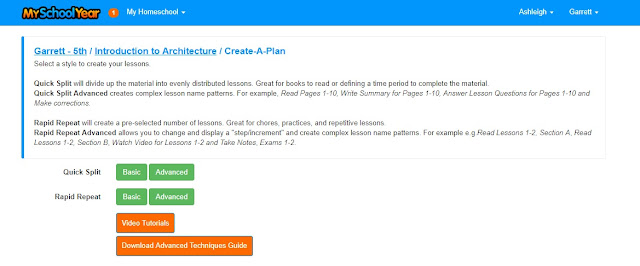
Using the Rapid Repeat Option, I can quickly add all 74 lessons I need to plan for Garrett's Architecture course. MySchoolYear fills in all the dates for me and adds the assignments into the schedule for me, making it easy for me to just click the lesson as completed and assign a grade to the work if necessary with a few clicks at the end of each school day. Another great tool is that if Ashleigh was also taking this course, I could quickly copy Garrett's lesson plan to her planbook without having to repeat the process.
Upcoming lesson, assignments, appointments and other scheduled events can be viewed quickly on the Calendar. You can select to view the schedule by Agenda, day, week, or month. I personally prefer the Agenda view, which gives me a list of all the kids assignments for a targeted amount of time (I like printing off for a week at a time). From this screen, you can quickly select a lesson and quickly mark it as complete and give a grade if needed. I also like to print this page out so that I can use it as a check off during the day. Each kid has their own color code (in my case, gray for Ashleigh and Orange for Garrett) and I can view either or both children, depending on what I need.
The Homeroom Page allows you to see a quick overlook at what the student has been working, on, attendance record, and how many assignments have been completed. These reports show your current classes, a pie graph chart that shows both attendance days and attendance hours, any events the student has done and awards given, their reading log, test grades and their extra curricular activities.
These reports just give a very quick visual overview but more detailed reports are accessible for each student. For example, the above Orange/Blue cart shows attendance hours as a whole but a more detailed report can be published that breaks down attendance by month and days attended, if a student only attended half a day or if they were absent. These reports can be downloaded as a PDF file and printed out for physical record keeping.
Another report that can be easily accessed is the student's reading log. The Homeroom page allows me to access his reading log so I can see what books he's been reading and what books he has finished. A more detailed PDF report can also be printed that shows how many pages each book was, how many minutes were spent reading the book, and what day it was completed on. Again, this can be downloaded, printed out and kept for a physical copy for record keeping.
I'll be completely honest in that I have only just scratched the surface of what My School Year can do. There are so many features, such as creating report cards, transcripts, recording standardized testing scores, and tracking awards that I haven't explored or needed yet but I think that once we start back to school officially next month, I will utilize more of those options, especially the Report Card function. Overall, this is a great program and will make scheduling, tracking and record keeping much easier for the upcoming school year.
You can find more information about My School Year Homeschool Record Keeping at their website. You can also find them on the following social media sites:
Twitter: https://twitter.com/MySchoolYearWeb
YouTube: https://www.youtube.com/MySchoolYear
Be Sure To Click the Banner Below to Read the Reviews from Other Crew Members and See What They Thought of My School Year Homeschool Record Keeping.
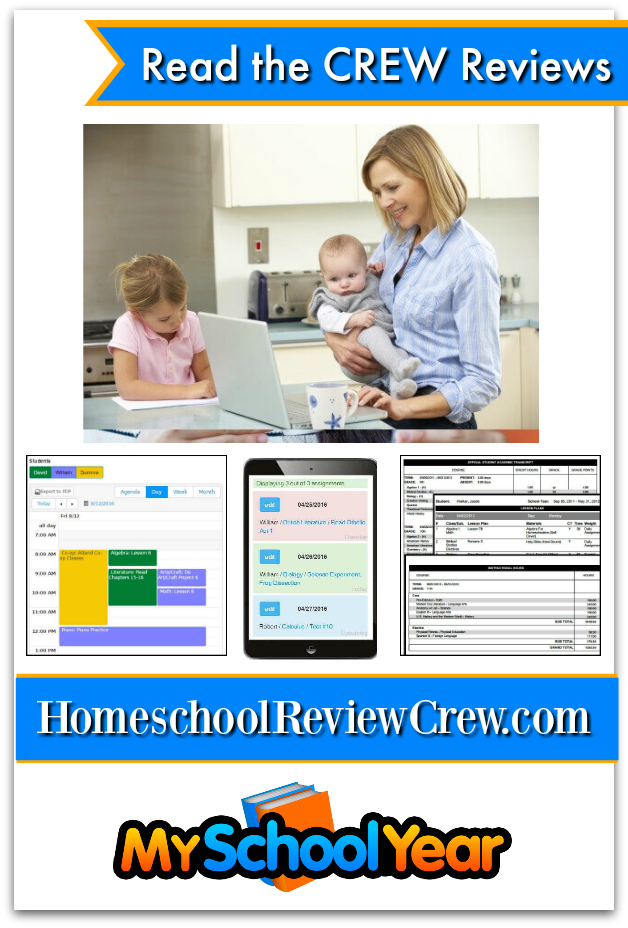
















No comments:
Post a Comment
Note: Only a member of this blog may post a comment.